As we all know Google has announced that it will be counting HTTPS as a ranking factor now. That means if you use HTTPS it will increase the chances of Google ranking you higher in it’s search results.
Previously switching to HTTPS was expensive and technical having to buy SSL certificates and install them yourself. Thankfully Cloudflare have released a free version that does exactly the same job and is easier to set up.
Setting up your free Cloudflare Flexible SSL
- Sign up to Cloudflare
- Select the free plan
Follow the step for adding your domain name
When you have registered and set up your domain name, click on your domain
At the top there will be a row of icons click on Crypto
The first option will be SSL, select flexible SSL
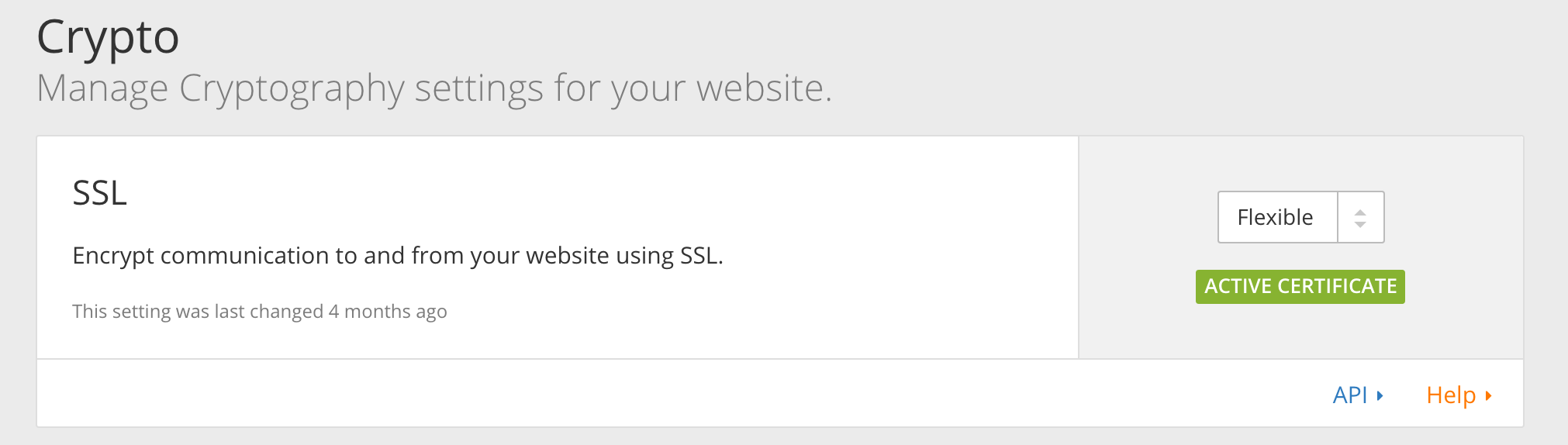
You have now requested a Flexible SSL Certificate from Cloudflare and will normally take around 15 minutes to issue you one. Cloudflare will tell your Flexible SSL is active by displaying a green active box below.
Preparing WordPress for Cloudflares Flexible SSL
IMPORTANT – In your WordPress backend leave your WordPress Address (URL) and Site Address (URL) as HTTP.
Next you will have to install both of these two plugins below.
CloudFlare Flexible SSL Plugin
This plugin is essential for enabling Flexible SSL on WordPress and will prevent infinite redirect loops when loading WordPress sites under CloudFlare’s Flexible SSL system.
CloudFlare Flexible SSL Plugin
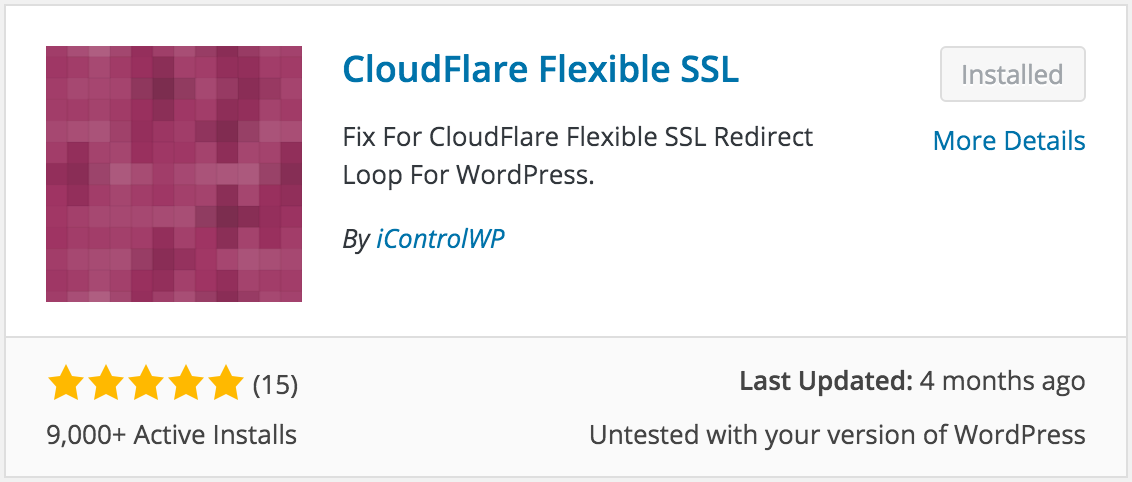
WordPress HTTPS Plugin
This plugin isn’t essential if all of your plugins and links on your website are already HTTPS. Most people’s links aren’t so this plugin changes them all to https.
WordPress HTTPS Plugin
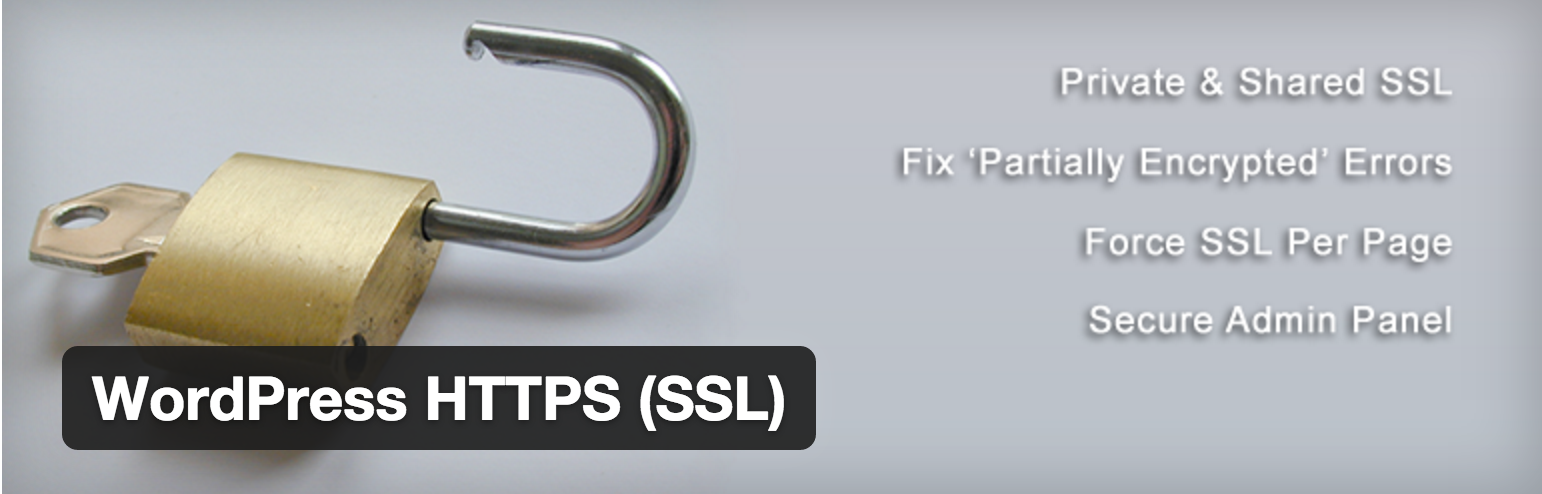
Configure WordPress HTTPS Plugin’s Settings
Go into the plugin’s settings
Select yes for the proxy setting
Save
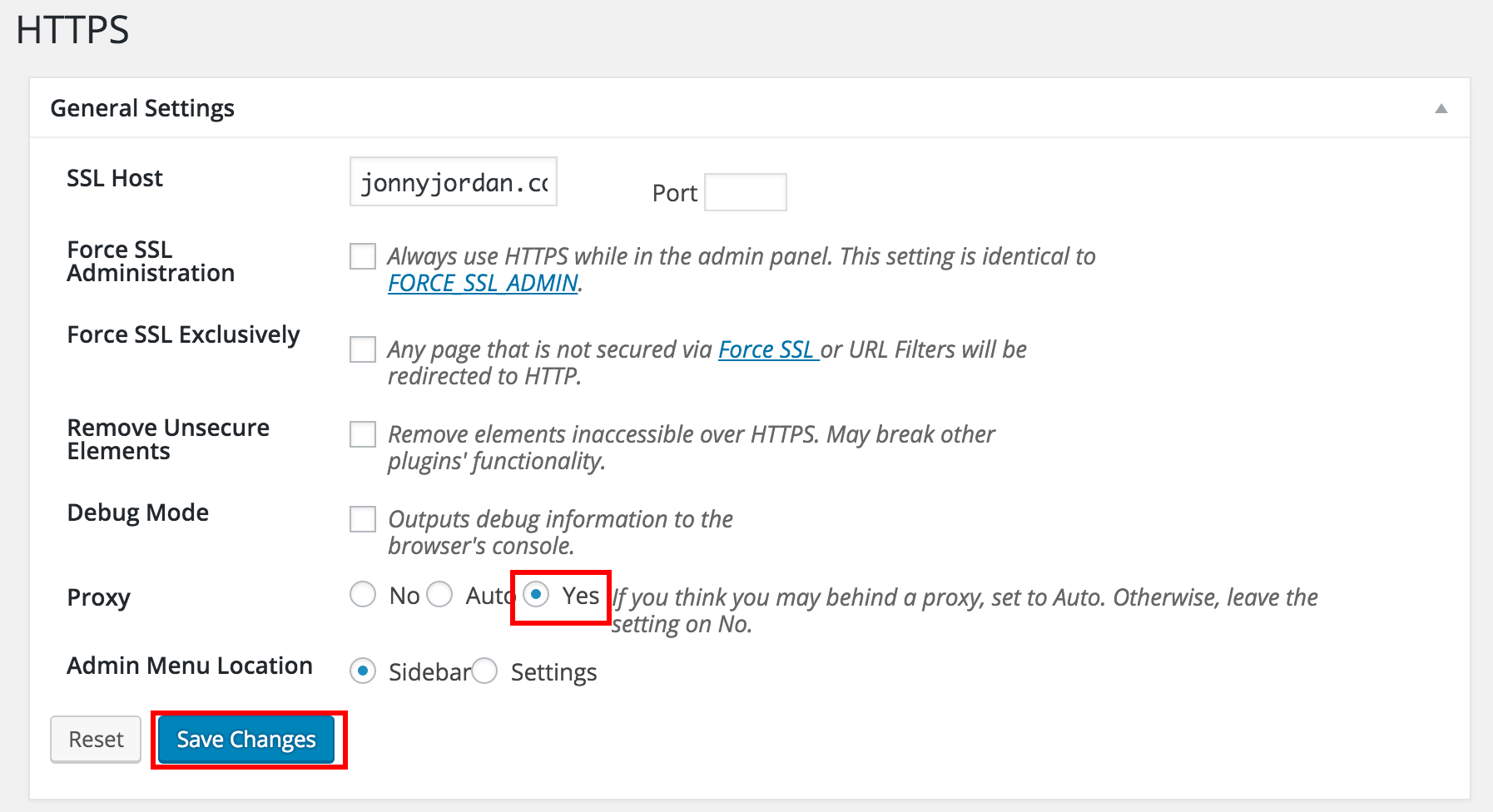
Instruct CloudFlare to deliver our content via HTTPS
Go back to Cloudflare
Select your domain
In the row of icons at the top select page rules
Turn “always use HTTPs” on
Add your domain name as the page rule in between two asterisks
Click add rule
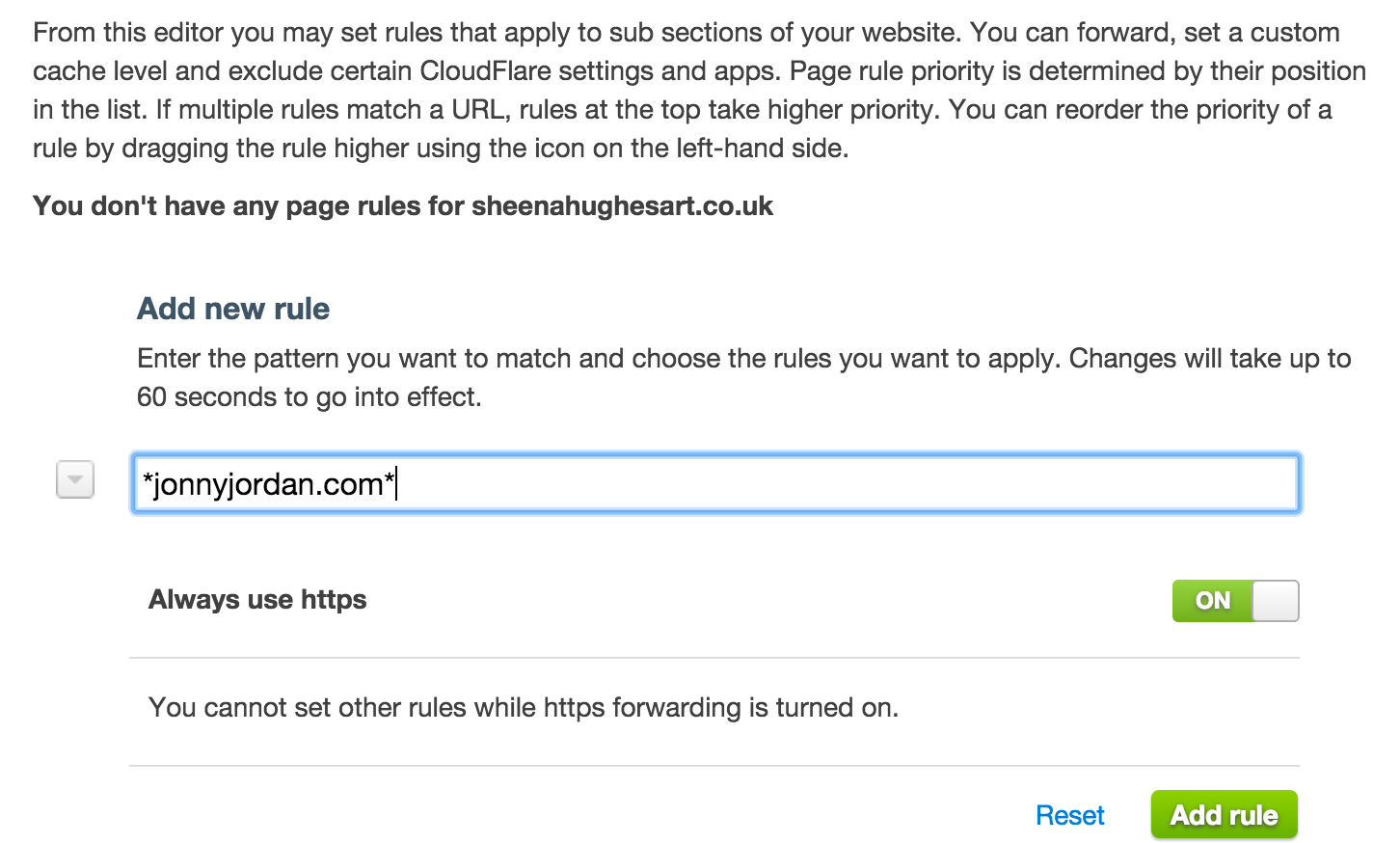
Change your WordPress Site Address (URL)
Finally change your Site Address (URL) to “https://”, but make sure you leave the WordPress Address (URL) as “http://”.
**IMPORTANT** If you change your WordPress Address (URL) to “https://” it will break your site. If your change your Site Address (URL) to “https://”, without the Cloudflare Flexible plugin running it will also break.

Check your Cloudflare Flexible SSL is working
That should be you setup with your new free Cloudflare Flexible SSL Certificate. Just visit your website in a browser and check to see if the green lock is showing on the top left of your address bar.
Relevant Links
WordPress SSL Tutorial
thanks : jonnyjordan














